
Alright, I just bought the new iPad (the one that’s supposed to be named iPad 3). I got it on time as promised by Apple. Kudos to the fast shipping! The first thing I did after unboxing was to set-up the new iPad. There was only one thing in my mind: to transfer my apps, pictures, documents, settings, from the old iPad 2 to the new device. There are two ways to do this, via iTunes and via iCloud. I opted for the latter since I was feeling lazy to connect my new device to my Mac/PC to access iTunes for synchronization. Also, Apple promised that with iCloud, you can “access your content on all your devices”.
Transferring the apps, pictures, documents, settings from old to new iPad was a breeze.

First, set-up iCloud on your old iPad 2. No worries, you don’t have to pay for anything. Apple gives you 5GB for free. If you need more, you can always pay for additional storage. In my case, since I didn’t store movies, the 5GB was more than enough.
With the old iPad on hand, here are the three easy steps:
1. Go to “Settings”, click on “iCloud”, and then tap on “Storage & Backup”.
2. Find the “Back Up Now” and tap on it so iCloud will make backup of your old iPad.
3. Wait until if finishes the job. It won’t take long if you don’t have too many files on your old iPad.
That’s it for the old iPad. Now, get your new iPad. The following steps assume that you have not set-up your new iPad yet. If you already have, there is a note I posted down below.
1. Turn the new iPad on. You will be prompted with the “Set Up iPad” screen with three choices:
a) Set up as new iPad — [this is useful if this is your first iPad device]
b) Restore from iCloud Backup — [this is what you have to tap and choose]
c) Restore from iTunes Backup — [use this when you want to synchronize your iPad from your Mac/PC]
2. Proceed and login to your iCloud account. This will automatically detects the backup you’ve just made from the old iPad. Choose the most recent one.
3. Choose “Restore” to begin the transfer of all your apps, pictures, documents, settings from the old to the new device.
4. Wait to complete the process.
That’s it. The moment the new iPad turns on, you will see your old familiar apps and settings installed.
Note: For those who have already set-up the new iPad and missed to “Restore from iCloud Backup”, all you need to do is reset the device back to factory settings. Go to Settings > General > Reset > Erase All Content and Settings. That’s it. Once you turn on the new iPad again, it will send you to the “Set Up iPad” screen. Then follow the steps above.
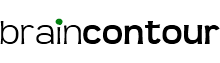










Yes, I did back-up the files in iPad2 via iCloud. They only transferred all the stuffs in the original Apple Apps to my iPad3 such as Calendar, appointments, contact list etc but not the Apps I got from Apple Store. I have to get all the Apps from Apple Store for iPad3. Your instructions are clean and easy to follow – even thought I did not get everything transferred – I could get them from Apple Store – no big deal. Many thanks!
Hi Nadine. I did not encounter any problem like yours when I transferred stuff from my old iPad to the new iPad (ver 3). Did you back-up the files in your iPad 2 using iCloud? The iCloud does all the tricks for you as it saves everything in the cloud. Your iPad 3 could then access what’s in the iCloud when you set up the device.
Regards.
Thanks Brain,
I followed your instruction to transfer my stuff from iPad2 to iPad3. Not everything was transferred to iPad2. Stuffs that were not transferred to iPad3 are Photo, Apps (somes were bought from Apple Store – WWAudioUS, Thesaurus, Netflix and games). Are those Apps use too much memery? Do I have to buy these Apps for my iPad3? Many thanks!
Nadine